In such situations, you will not only end up syncing your paid apps across multiple devices, but it will also save your time. The linking of Microsoft accounts with Windows 8 Operating system facilitates you to effortlessly access your data from any Windows 8 device by merely logging into your Microsoft account. The benefit associated with it is, that you can install any content purchased by you on any computer running under Windows 8.
Simple Five step guide
The steps required to sync your purchased content are as follows.
1) Press Win button on your keyboard to launch Windows 8 start screen.
2) Hit Store app from Start Screen launch.
3) After the store content is completely loaded, press Win + I from keyboard for the purpose of opening Settings division. Later select Your account from the bar on the right side.
4) Now sign in to your Microsoft account that you employ to purchase applications from Microsoft Store.
5) Select the game or the application you desire to install, by clicking the Install button located at the base of the window.
That's it. You are now finished with the installation of your game or application on multiple devices. Isn't that simple?
There is a catch though. The above steps can be repeated for up to 5 different computers permitted by Microsoft. This way Microsoft will prevent illegal distribution of the application. It will help to curb piracy. Also, it will save the interests of app developers. Most of the home users use fewer computers so it may not affect them, but business users will definitely find it annoying.
Are you already on Windows 8? Why don’t you check out some of the best browsers for Windows 8 on geniusgeeks wesite. Feel free to ask questions if you are having difficulty in understanding any of the steps above.
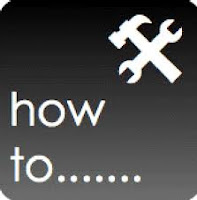
0 comments:
Post a Comment